Points Of Interest
One of the classical types of spatial content is “Points of Interest” (POI’s). They are part of our daily lives when we use online maps on our smartphones to navigate the world. Although they come in many variations a “point of interest” (POI) is a location for which information is available. It could be information about a bus stop, a famous statue, an entrance to a building or even the location of an imaginary object like a “gym” in the game Pokemon Go.
Incompatible formats and proprietary solutions is the current reality
When working with POI data one of the biggest challenges is that such data had not been standardized outside of limited industry verticals. There are no universal standards that cover all types of POI data that any publisher or consumer of such data could leverage. Large companies can afford at great cost to aggregate different types of POI data from all sorts of sources in all sorts of formats and store them in their own proprietary systems such as in leading digital maps.
OSCP support for a POI standard from the Open Geospatial Consortium
Key volunteers within OARC have been contributing to standardization efforts in the Open Geospatial Consortium (OGC) to develop a universal open standard for encoding POI data. We intend to implement support for this new standard to be used with our OSCP Content Discovery Service.
GeoPose & POI Interoperability Demos in Delft
Purpose of the demonstrations:
These demos show how different Augmented Reality Clients are able to visualize geospatially-anchored content and leverage an existing open standard (OGC GeoPose 1.0 Data Exchange Standard) together with another open standard under development
(OGC Points of Interest (POI) Conceptual Model Standard). This requires implementations both on the client- and server-side. Both clients ask for a GeoPose estimate from an OSCP GeoPose Service. And there are at least two different POI content provider services (for the POIs), as well as two different OSCP Content discovery services for 3D objects anchored to the world with GeoPose.
After the successful demo in front of the AULA Conference Center at Delft University of Technology.
(From Left to Right: Ali C. Hantal, Christine Perey, Greg Buehler and Steve Smyth)
Information about the standards can be found here:
OGC GeoPose Data Exchange Standard 1.0
Draft OGC Points of Interest (POI) Conceptual Data Model Standard
Information about the OSCP services that are used to localize and find content are found here:
https://github.com/OpenArCloud/oscp-geopose-protocol
https://github.com/OpenArCloud/oscp-spatial-content-discovery
After the successful demo in front of the AULA Center at TU Delft (Ali C. Hantal, Christine Perey, Greg Buehler, Steve Smyth
How does the demo work?
There is a VPS (Visual Positioning Service) provider, a content publishing platform and two smartphone spatial browser clients involved in this demo. These are:
VPS Service Provider:
Augmented City provides Geopose estimates to the spatial browser apps. Augmented City is a member of Open AR Cloud and its VPS service is compliant with OGC standards.
Content Publishing Platform:
MyGeoVerse spatial content management platform by XR Masters includes the MyGeoVerse spatial browser mobile client app, capable of publishing 3D GLB assets and creating 3D POIs, all compliant with OGC standards. XR Masters is a member of Open AR Cloud.
Two Spatial Browsers:
SpARcl Webxr spatial browser, a web browser by Open AR Cloud,
MyGeoVerse spatial browser, a native app by XR Masters,
Open AR Cloud Team’s presentation at the OGC SWG Meeting during the 128th OGC Member Meeting at Delft.
2. Both MyGeoVerse and spARcl clients can connect to an OSCP GeoPose service using the Visual Positioning (VPS) implementation from Augmented City. This service is referred to as the GeoPose VPS server. Both clients send camera images and metadata to the GeoPose VPS server and receive their GeoPose estimates in return.
3. With GeoPose estimates, the clients should have an accurate understanding of the smartphone's real-world position and orientation (GeoPose).
4. The clients query POI services and OSCP Content discovery services to learn if there is any content at real world locations near the user that can be displayed.
5. If such content exists the clients display the content from different providers correctly at the real world position where the content is intended to be.
Location
The locations for these demonstrations is AULA Conference Center.
Follow the steps below to first create a POI and to place a 3D OGC Logo and then view them using MyGeoVerse native app. (Steps 1 through 5).
Then view the same content using the web browser spARcl. (Step 6)
If you are at Delft, you can try the demos yourself!
Send an email to tester@xr-masters.com and include your Apple ID e-mail address
and request invitation for the TestFlight app version of MyGeoVerse spatial browser app.
Step 2:
Step 1:
You will receive an invite from MyGeoVerse TestFlight account and
once you accept the invite, you will be able to install MyGeoVerse spatial browser app.
Step 3:
Open the MyGeoVerse App and register.
Then, go to the demo area and localize by clicking the “Start” button.
Step 4:
Once localized, click the “Plus” sign to see the content database.
Write “OGC” on the search field and click on the OGC (GLB) logo and hit the “Select” button.
Then tap the screen to place the logo at your desired location.
Step 5:
Select “Create POI” on the app menu and tap to place the POI at your desired location.
Then, fill in the form about the POI you would like to create. When you are done, hit “Create”.
Congratulations!
You have created a POI and placed an OGC Logo.
Now, you can restart MyGeoVerse and view the content you created, hopefully, at the exact location you placed them. If so, you can now move onto the next step and view the same content using the spARcl Webxr web browser.
Step 6:
Follow the instructions below to view the same content with spARcl !